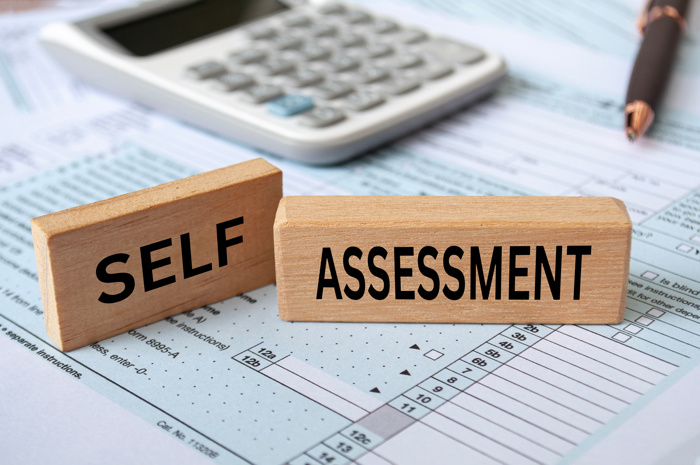What is form SA100?
The SA100 return, more commonly known as the Self-Assessment Tax Return, is a tax return for individuals to complete in order to determine how much income tax they need to pay. This is typically used by individuals who are self-employed (such as sole traders), or employees who are not paid through PAYE (Pay As You Earn).
The PAYE scheme is a common scheme that most employers use, as it means that the tax that is due is already deducted from your salary each month, rather than having to pay it all together at the end of the year. For example, if you are a sole trader, the only employee of your business, the director of an LLP or earning untaxed commission or tips, and you pay yourself a salary or are responsible for paying your own tax, then you will need to complete the self assessment for tax at the end of every year.
For directors of limited companies or partnerships, read our article Do I Need to File a Self-Assessment Return as a Company Director? for more information.
Filing the SA100 form
HMRC require the SA100 return to be submitted online rather than on paper, but If you are unable to submit digitally, then you will need to request that HMRC send a paper copy of the return to your address, as you cannot print your own copy of the form, as they need to know you are submitting by post. Find out more about ordering forms from HMRC.
When are the returns due?
There are deadlines for notifying HMRC that you need to complete a tax return, and for submitting the completed SA100 form either by post or online. The table below outlines the deadlines based on the tax year which starts on April 5th for the current tax year.
Basic Deadlines*:
*This is based on if you are submitting a return for the tax year that ran from 6th April 2023 to 5th April 2024 (so the Financial Year 23/24).
Tell HMRC that you need to complete a tax return (if you have not sent one before) | 5th October 2024 |
Submitting the return by paper | 31st October 2024 |
| Submitting the return online | 31st January 2025 |
| Paying any income tax due | By midnight on 31st January 2024 |
If the tax return or tax is not submitted/paid by the due date, then you may be subject to receive a late filing penalty. You can find out more about HMRC's self-assessment deadlines here.
SA100 notes to remember:
While completing your filings, it is important to keep track of the filing deadlines so that you can avoid late filing penalties. When filing through our software, the return needs to be submitted by 31st January the year after the end of the Financial Year. However, if you are choosing to submit your return by paper instead, the due date is the 31st October of the same year that the Financial Year ended.
Watch this space
Our SA100 self-assessment tax filing is currently in development for 2025/26. While we work to perfect this product in the platform, you can still try out our other tax filing templates with a free account on Easy Digital Filing. Plan ahead and register your interest to see how we can help you to take the stress out of taxes.